Administrator Manual¶

Official site: www.nethserver.org
Release notes 7 Final¶
NethServer release 7 Final
This release is based on CentOS 7.3: https://wiki.centos.org/Manuals/ReleaseNotes/CentOS7
Relevant changes since RC4:
- Installer: added new manual installation method
- Account providers: “administrators” group has been replaced by “domain admins” group (Server Manager access)
- Mail server: fix pseudonym expansion for groups
- Mail server: enable user shared mailbox by default (User shared mailbox)
- Mail server: specific per-domain pseudonym now override generic ones
- OpenVPN: start VPN clients on boot
- Web filter: fix group-based profiles
- Firewall: fix selection of time conditions
- IPS: update configuration for latest pulledpork release
Upgrading RC4 to Final¶
To upgrade a RC4 installation to Final, go to the Software Center page and follow Server Manager instructions.
Server Manager access¶
If you want to grant Server Manager access to other users than root, please add the users to the “domain admins” group and execute:
config delete admins
/etc/e-smith/events/actions/initialize-default-databases
Changelog¶
NethServer Final changelog
Known bugs¶
- List of known bugs
- Discussions around possible bugs
Discontinued packages¶
The following packages were available in the previous 6 release and have been removed in 7:
- nethserver-collectd-web: replaced by nethserver-cgp
- nethserver-password: integrated inside nethserver-sssd
- nethserver-faxweb2: see the discussion faxweb2 vs avantfax.
- nethserver-fetchmail: replaced by getmail
- nethserver-ocsinventory, nethserver-adagios: due to compatibility problems with Nagios, these modules will be mantained only on NethServer 6 release
Installation¶
Minimum requirements¶
Minimum requirements are:
- 64 bit CPU (x86_64)
- 1 GB of RAM
- 10 GB of disk space
Hint
We recommend to use at least 2 disks to setup a RAID 1. The RAID software will ensure data integrity in case of a disk failure.
Hardware compatibility¶
NethServer is compatible with any hardware certified by Red Hat® Enterprise Linux® (RHEL®), listed on hardware.redhat.com
Installation types¶
NethServer supports two installation modes. In short:
Installing from ISO
- Download the ISO image
- Prepare a DVD or USB stick
- Follow the wizard
Installing from YUM
- Install CentOS Minimal
- Configure the network
- Install from network
Installing from ISO¶
Warning
The ISO installation will erase all existing data on hard drives!
Media creation¶
Download the ISO file from official site www.nethserver.org. The downloaded ISO file can be used to create a bootable media such as DVD or USB stick.
USB stick¶
On a Linux machine, open the shell and execute:
dd if=NethServer.iso of=/dev/sdc
Where NethServer.iso is the file name of the downloaded ISO and /dev/sdc is the destination device corresponding to the USB key and not a partition (such as /dev/sdc1).
On a Windows machine, make sure to format the USB drive then unmount it. Use one of the following tools to write the USB stick:
DVD¶
The creation of a bootable DVD is different from writing files into USB stick, and it requires the use of a dedicated function (e.g. write or burn ISO image). Instructions on how to create a bootable DVD from the ISO are easily available on the Internet or in the documentation of your operating system.
Install modes¶
Start the machine using the freshly backed media. If the machine will not start from the DVD or USB stick, please refer to the documentation of the motherboard BIOS. A typical problem is how boot device priority is configured. First boot device should be the DVD reader or USB stick.
On start a menu will display different types of installation:
NethServer interactive installation
Requires only keyboard and time zone settings. By default, tries to configure the network interfaces with DHCP and the first two available disks with RAID-1.
Other NethServer installation methods
- Unattended installation – A set of default parameters is applied to the system with no human intervention.
- Manual installation – This is the opposite of unattended. No defaults are applied: network, storage, time zone, keyboard... all settings must be provided explicitly.
Standard CentOS installations
Use the standard CentOS installation procedure. You can then configure NethServer by following the Install on CentOS section.
Tools
Start the system in rescue (recovery) mode, execute a memory test or start the hardware detection tool.
Boot from local drive
Attempts to boot a system that is already installed on the hard disk.
At the end of the installation process you will be asked to reboot the machine. Be sure to remove the installation media before restarting.
Optional boot parameters¶
At the boot menu, you can add extra parameters by pressing TAB and editing
the kernel command line. This can be useful in unattended mode.
To disable raid, just add this option to the command line:
raid=none
If you need to select installation hard drives, use:
disks=sdx,sdy
To enable file system encryption, use:
fspassword=s3cr3t
When enabling this option, all data written to the disk will be encrypted using symmetric encryption. In case of theft, an attacker will not be able to read the data without the encryption key.
Note
You will need to enter the encryption password at every system boot!
Other available options (unattended mode only):
keyboard, keyboard layout, default iskeyboard=ustimezone, default istimezone=UTC
Fallback IP configuration¶
If no IP is assigned by DHCP or by other means, during the first system boot the following IP configuration is applied to the first network interface
- IP 192.168.1.1
- netmask 255.255.255.0
System administrator password¶
You are strongly advised to choose a secure password for the root user.
A good password:
- is at least 8 characters long
- contains uppercase and lowercase letters
- contains symbols and numbers
The default password in unattended mode is Nethesis,1234.
System language¶
The system language of NethServer installations is English (United States). Additional languages can be installed later. See Next steps.
Interactive and Manual modes¶
The interactive mode allows you to make a few simple choices on the system configuration.
Required choices are:
- Language
- Keyboard layout
- Root password
All other options are set to a reasonable default accordingly to current hardware (see the Unattended mode section for details), but you are free to edit any install configuration available.
On the other hand, the manual mode starts the installer with no default settings at all. Also the network and storage sections must be configured.
Warning
Under the Network > General section, only the interfaces marked as Automatically connect to this network when it is available are enabled at boot in the installed system. For more info, refer to RHEL 7 installation guide.
Unattended mode¶
The unattended mode requires no human intervention. After installation, the system is rebooted and the following configuration is applied:
- Keyboard layout:
us - Time zone:
UTC - Default
rootpassword:Nethesis,1234 - DHCP enabled on all network interfaces; if no DHCP lease is received the fallback IP configuration is applied
- if there are two or more disks, a RAID 1 will be created on first two disks and LVM volumes are created on it
- swap and root partitions are allocated automatically; 1GB is assigned to boot
Install on CentOS¶
It is possible to install NethServer on a fresh CentOS minimal installation using a couple of commands to download the additional software packages. This installation method is designed for virtual private servers (VPS) where CentOS comes already installed by the VPS provider.
Enable NethServer software repositories with this command:
yum localinstall -y http://mirror.nethserver.org/nethserver/nethserver-release-7.rpm
To install the base system, run:
nethserver-install
Alternatively, to install base system and additional modules, pass the name of the module as a parameter to the install script. Example:
nethserver-install nethserver-mail nethserver-nextcloud
Next steps¶
At the end of the installation procedure, access the server-manager to install additional software.
Accessing the Server Manager¶
NethServer can be configured using the Server Manager web interface.
You need a web browser like Mozilla Firefox or Google Chrome to access the web interface using the address (URL)
https://a.b.c.d:980 or https://server_name:980 where a.b.c.d and server_name respectively are the server IP address and name
configured during installation.
If the web server module is installed, you can also access the web interface using this address https://server_name/server-manager.
The Server Manager uses self-signed SSL certificates. You should explicitly accept them the first time you access the server. The connection is safe and encrypted.
Login¶
The login page will give you a trusted access to the web interface. Log in as root and type the password chosen during NethServer installation.
Note
The unattended install procedure sets the root password to the default
Nethesis,1234.
Change the current password¶
You can change the root password from the web interface by going to the root@host.domain.com label on the upper right corner of the screen and clicking on Profile.
The login page allows selecting an alternative language among those already installed on the system. After logging in, go to the Software center page to install additional languages.
Logout¶
Terminate the current Server Manager session by going to the root@host.domain.com label on the upper right corner of the screen and by clicking on Logout.
Software center¶
NethServer is highly modular. At the end of the installation a bare minimum set of modules are ready to be used. The basic system includes modules like network configuration and log viewer. Additionally, the administrator can install additional modules, like Email, DHCP and PXE server, Firewall and gateway...
The Available tab lists all of the modules that can be installed. This list can be filtered by category.
To install a module, check the corresponding box and click on Add. Some modules suggest optional packages that can be installed whether at the same or at a later time.
To install optional packages at a later time, select Installed tab and push the Edit button on a listed entry. To remove a module, push the Remove button.
Warning
When removing a module other modules could be removed, too! Read carefully the list of affected packages to avoid removing required features.
Software updates¶
Updates for the installed software are listed under the Updates tab. A message appears when software updates are available.
Hint
Regularly update the installed software to fix bugs, security issues and receive new features.
List of installed packages¶
The complete list of installed RPM packages is available under Installed > Packages.
The section Installed software displays all packages already installed into the system with the full package version.
Additional languages¶
The Server Manager allows selecting the interface language at the login screen. Only installed languages are listed.
In Available tab, select the Languages category and install the desired languages.
Base system¶
This chapter describes all available modules at the end of installation. All modules outside this section must be installed from the Software center page, including Backup.
Dashboard¶
The Dashboard page is the landing page after a successful login. The page will display the status and configuration of the system.
Disk analyzer¶
This tool is used to visualize disk usage in a simple and nice graph in which you can interact with, click, and double click to navigate in the directories tree.
After installation go to the Dashboard, and then Disk usage tab, and click Update in order to index the root directory and display the graph. This process can take several minutes depending on the occupied disk space.
Well known folders are:
- Shared folders:
/var/lib/nethserver/ibay - User home directories:
/var/lib/nethserver/home - Mail:
/var/lib/nethserver/vmail - Faxes:
/var/lib/nethserver/fax - MySQL databases:
/var/lib/mysql
Network¶
The Network page configures how the server is connected to the local network (LAN) and/or other networks (i.e. Internet).
If the server has firewall and gateway functionality, it will handle extra networks with special functions like DMZ (DeMilitarized Zone) and guests network.
NethServer supports an unlimited number of network interfaces. Any network managed by the system must follow these rules:
- networks must be physically separated (multiple networks can’t be connected to the same switch/hub)
- networks must be logically separated: each network must have different addresses
- private networks, like LANs, must follow address’s convention from RFC1918 document. See Address for private networks (RFC1918)
Every network interface has a specific role which determines its behavior. All roles are identified by colors. Each role corresponds to a well-known zone with special network traffic rules:
- green: local network (green role/zone). Hosts on this network can access any other configured network
- blue: guests network (blue role/zone). Hosts on this network can access orange and red networks, but can’t access the green network
- orange: DMZ network (orange role/zone). Hosts on this network can access red network, but can’t access to blue and green networks
- red: public network (red role/zone). Hosts on this network can access only the server itself
See Policy for more information on roles and firewall rules.
Note
The server must have at least one network interface. When the server has only one interface, this interface must have green role.
If the server is installed on a public VPS (Virtual Private Server), it should must be configured with a green interface. All critical services should be closed using Network services panel.
Alias IP¶
Use alias IP to assign more IP addresses to the same NIC.
The most common use is with a red interface: when the ISP provides a pool of public IP addresses (within the same subnet) you can add some (or all) of them to the same red interface and manage them individually (e.g. in the port forward configuration).
Alias IP section can be found in the dropdown menu of the related network interface.
Note
Alias IPs on PPPoE interface could not work properly, due to different implementations of the service made by internet providers.
Logical interfaces¶
In Network page press the New interface button to create a logical interface. Supported logical interfaces are:
- bond: arrange two or more network interfaces (provides load balancing and fault tolerance)
- bridge: connect two different networks (it’s often used for bridged VPN and virtual machine)
- VLAN (Virtual Local Area Network): create two or more logically separated networks using a single interface
- PPPoE (Point-to-Point Protocol over Ethernet): connect to Internet through a DSL modem
Bonds allow you to aggregate bandwidth or tolerate link faults. Bonds can be configured in multiple modes.
Modes providing load balancing and fault tolerance:
- Balance Round Robin (recommended)
- Balance XOR
- 802.3ad (LACP): it requires support at driver level and a switch with IEEE 802.3ad Dynamic link aggregation mode enabled
- Balance TLB: it requires support at driver level
- Balance ALB
Modes providing fault tolerance only:
- Active backup (recommended)
- Broadcast policy
A bridge has the function to connect different network segments, for example by allowing virtual machines, or client connected using a VPN, to access to the local network (green).
When it is not possible to physically separate two different networks, you can use a tagged VLAN. The traffic of the two networks can be transmitted on the same cable, but it will be handled as if it were sent and received on separate network cards. The use of VLAN, requires properly configured switches.
Warning
The PPPoE logical interface must be assigned the red role, thus requires the gateway functionality. See Firewall and gateway for details.
Address for private networks (RFC1918)¶
TCP/IP private networks not directly connected to Internet should use special addresses selected by Internet Assigned Numbers Authority (IANA).
| Private network | Subnet mask | IP addresses interval |
|---|---|---|
| 10.0.0.0 | 255.0.0.0 | 10.0.0.1 - 10.255.255.254 |
| 172.16.0.0 | 255.240.0.0 | 172.16.0.1 - 172.31.255.254 |
| 192.168.0.0 | 255.255.0.0 | 192.168.0.1 - 192.168.255.254 |
Network services¶
A network service is a service running on the firewall itself.
These services are always available to hosts on green network (local network). Access policies can be modified from Network services page.
Available policies are:
- Access only from green networks (private): all hosts from green networks and from VPNs
- Access from green and red networks (public): any host from green networks, VPNs and external networks. But not guests (blue) and DMZ (orange) networks
- Access only from the server itself (none): no host can connect to selected service
Custom access¶
If selected policy is private or public, it’s possible to add hosts and networks which are always allowed (or blocked) using Allow hosts and Deny hosts. This rule also apply for blue and orange networks.
Example¶
Given the following configuration:
- Orange network: 192.168.2.0/24
- Access for NTP server set to private
If hosts from DMZ must access NTP server, add 192.168.2.0/24 network inside the Allow hosts field.
Trusted networks¶
Trusted networks are special networks (local, VPNs or remote) allowed to access special server’s services.
For example, hosts inside trusted networks can access to:
- Server Manager
- Shared folders (SAMBA)
If the remote network is reachable using a router, remember to add a static route inside Static routes page.
Static routes¶
This page allow to create special static routes which will use the specified gateway. These routes are usually used to connect private network.
Remember to add the network to Trusted networks, if you wish to allow remote hosts to access local services.
Organization contacts¶
The Organization contacts page fields are used as default values for user accounts. The organization name and address are also displayed on the Server Manager login screen.
Server certificate¶
The Server certificate page shows the currently installed X.509 certificates, and the default one provided by system services for TLS/SSL encrypted communications.
The Set as default button allows choosing the default certificate. When a new certificate is chosen, all services using TLS/SSL are restarted and network clients will be required to accept the new certificate.
When NethServer is installed a temporary default self-signed certificate is generated automatically. It should be edited by inserting proper values before configuring the network clients to use it. As alternatives, the Server certificate page allows:
- uploading an existing certificate and private RSA key. Optionally a certificate chain file can be specified, too. All files must be PEM-encoded.
- requesting a new Let’s Encrypt [1] certificate. This is
possible if the following requirements are met:
- The server must be reachable from outside at port 80. Make sure your port 80 is open to the public Internet (you can check with sites like [2]);
- The domains that you want the certificate for must be public domain names associated to server own public IP. Make sure you have public DNS name pointing to your server (you can check with sites like [3]).
Note
To avoid problems while importing the certificate in Internet Explorer, the Common Name (CN) field should match the server FQDN.
| [1] | Let’s Encrypt website https://letsencrypt.org/ |
| [2] | Website http://www.canyouseeme.org/ |
| [3] | Website http://viewdns.info/ |
Shutdown¶
The machine where NethServer is installed can be rebooted or halted from the page. Choose an option (reboot or halt) then click on submit button.
Always use this module to avoid bad shutdown which can cause data damages.
Log viewer¶
All services will save operations inside files called logs. The log analysis is the main tool to find and resolve problems. To analyze log files click in .
This module allows to:
- start search on all server’s logs
- display a single log
- follow the content of a log in real time
Date and time¶
After installation, make sure the server is configured with the correct timezone. The machine clock can be configured manually or automatically using public NTP servers (preferred).
The machine clock is very important in many protocols. To avoid problems, all hosts in LAN can be configured to use the server as NTP server.
Inline help¶
All packages inside the Server Manager contain an inline help. The inline help explains how the module works and all available options.
These help pages are available in all Server Manager’s languages.
A list of all available inline help pages can be found at the address:
https://<server>:980/<language>/Help
Example
If the server has address 192.168.1.2, and you want to see all English help pages, use this address:
https://192.168.1.2:980/en/Help
Users and groups¶
Account providers¶
NethServer supports authentication and authorization against either a local or remote account provider.
Supported provider types are:
- Local OpenLDAP running on NethServer itself,
- Remote LDAP server with RFC2307 schema,
- Local Samba 4 Active Directory Domain Controller,
- Remote Active Directory (both Microsoft and Samba).
Be aware of the following rules about account providers:
- Once NethServer has been bound to an account provider the FQDN cannot be changed any more.
- Local account providers cannot be uninstalled.
- Remote providers
A clean NethServer installation is ready to connect to a remote account provider of both types (LDAP, AD). The root user can configure the remote account provider from the Accounts provider page.
After NethServer has been bound to a remote account provider the User and groups page shows the domain accounts in read-only mode.
- Local providers
To run a local account provider go to Software center page and install either OpenLDAP or Samba 4 account provider from the modules list.
After installing a local provider (either Samba 4 or OpenLDAP), the administrator can create, modify and delete the users and groups.
Warning
Please choose wisely your account provider because the choice is not reversible. Also the system will forbid any change to the FQDN after the account provider has been configured.
Choosing the right account provider¶
Beside choosing to bind a remote provider or install a local one, the administrator has to decide which backend type suits he needs.
The File server module of NethServer, which enables the Shared folders page, can authenticate SMB/CIFS clients only if NethServer is bound to an Active Directory domain. The LDAP providers allow access to Shared folders only in guest mode. See Shared folders.
On the other hand, the local OpenLDAP provider is more easy to install and configure.
In the end, if the SMB file sharing protocol support is not required, an LDAP provider is the best choice.
OpenLDAP local provider installation¶
From the Software Center install the module named Account provider: OpenLDAP. At the end of the installation the package is automatically configured and the administrator will be able to manage users and groups from the User and groups page.
Samba Active Directory local provider installation¶
When installing Samba Active Directory as local account provider, the system needs an additional IP address and a working internet connection.
The additional IP is assigned to a Linux Container that runs the Active Directory Domain Controller roles and must be accessible from the LAN (green network).
Therefore the additional IP address must satisfy three conditions:
- the IP address has to be free; it must not be used by any other machine,
- the IP address has to be in the same subnet range of a green network,
- the green network has to be bound to a bridged interface where the Linux Container can attach its virtual interface to; the installation procedure can create the bridge interface automatically, if it is missing.
From the Software center page install the module named Account provider: Samba Active Directory.
After the account provider installation, the Accounts provider page shows a configuration panel. Insert the additional IP address as explained above and press the Start DC button. If needed, enable the automatic bridge interface creation for the green network.
Tip
The Active Directory configuration procedure might require some time to run. It creates the Linux Container chroot, by downloading additional packages.
At the end of the Active Directory configuration procedure, the NethServer host machine is automatically configured to join the Active Directory domain. Go to the page User and groups to see the default accounts.
After installing Samba Active Directory, the Users and groups page has two default entries; both are disabled: administrator and admin. “Administrator” is the default Active Directory privileged account and is not required by NethServer; it is safe to keep it disabled. “admin” is defined by NethServer as the default system administrative account. It is member of the AD “domain admins” group. See Admin account section for more details.
Installing on a virtual machine¶
Samba Active Directory runs inside a Linux Container which uses a virtual network interface bridged to the network interface of the system. The virtual network interface has to be visible inside the physical network, but often virtualization solutions block ARP traffic. As a result, the Samba Active Directory container is not visible from LAN hosts.
When installing on virtual environment, make sure the virtualization solution allows traffic in promiscuous mode.
VirtualBox¶
To setup the promiscuous mode policy, select “Allow all” from the drop down list located in the network settings section.
VMWare¶
Enter the networking configuration section of the virtualization mode and set the virtual switch in promiscuous mode.
KVM¶
Make sure the virtual machine is bridged to a real bridge (like br0) and the bridge is put in promiscuous mode.
It is possible to force a bridge (i.e. br0) in promiscuous mode using this
command:
ifconfig br0 promisc
Hyper-V¶
Configure MAC Address Spoofing for Virtual Network Adapters
Join an existing Active Directory domain¶
Here NethServer is bound to a remote Active Directory account provider. It can be provided by either Samba or Microsoft implementations. In this scenario NethServer becomes a trusted server of an existing Active Directory domain. When accessing a NethServer resource from a domain workstation, user credentials are checked against one of the domain controllers, and the access to the resource is granted.
Joining an Active Directory domain has the following pre-requisites:
The Kerberos protocol requires the difference between systems clocks in the network is less than 5 minutes. Configure the network clients to align their clocks to a common time source. For NethServer go to Date and time page.
The system assumes the default NetBIOS domain name is the leftmost label in the DNS domain suffix up to the first 15 characters.
Example
- FQDN: test.local.nethserver.org
- Domain: local.nethserver.org
- Default NetBIOS domain: LOCAL
If the default NetBIOS domain is not good for your environment, you can change it from command line:
config set smb service Workgroup <your_netbios_domain>
(Only for Microsoft Active Directory) The default machine account cannot perform simple LDAP binds due to AD security policies. To be fully operational NethServer requires an additional account to perform simple LDAP binds. Create a dedicated user account in AD, and set a complex non-expiring password for it.
After all the prerequisites are fulfilled, proceed with the join from the Accounts provider page:
- Fill DNS server IP address field which usually is the IP address of an AD domain controller.
- (only for Microsoft Active Directory) specify the dedicated user account credentials under the Advanced settings panel.
- Push the Submit button. You will be prompted for an user name and a
password: provide AD
administratoror any other account credentials with permissions to join a new machine to the domain (i.e.adminon NethServer).
Bind to a remote LDAP server¶
If the remote server is a NethServer, only its IP address is required in Accounts provider page.
For other implementations, change the bind credentials, Base DN and encryption settings under the Advanced settings panel.
Users¶
A newly created user account remains locked until it has set a password. Disabled users are denied to access system services.
When creating a user, following fields are mandatory:
- User name
- Full name (name and surname)
A user can be added to one or more group from the Users page or from the Groups one.
Sometimes you need to block user’s access to services without deleting the account. This can be achieved using the Lock and Unlock actions.
Note
When a user is deleted, all user data will be also deleted.
Changing the password¶
If there wasn’t given an initial password during user creation, the user account is disabled. To enable it, set a password using the Change password button.
When a user is enabled, the user can access the Server Manager and change his/her own password by going to the user@domain.com label on the upper right corner of the screen and clicking on Profile.
If the system is bound to an Active Directory account provider, users can change their password also using the Windows tools. In this case you can not set passwords shorter than 6 characters regardless of the server policies. Windows performs preliminary checks and sends the password to the server where it is evaluated according to the configured policies.
Credentials for services¶
The user’s credentials are the user name and his password. Credentials are required to access the services installed on the system.
The user name can be issued in two forms: long (default) and short. The long form is always accepted by services. It depends on the service to accept also the short form.
For instance if the domain is example.com and the user is goofy:
- Long user name form
- goofy@example.com
- Short user name form
- goofy
Groups¶
A group of users can be granted some permission, such as authorize access over a shared folder. The granted permission is propagated to all group members.
Two special groups can be created. Members of these groups are granted access to the panels of the Server Manager:
- domain admins: members of this group have the same permissions as the root user from the Server Manager.
- managers: members of this group are granted access to the Management section of the Server Manager.
Admin account¶
If a local AD or LDAP provider is installed, an admin user, member of the domain admins group is created automatically. This account allows access to all configuration pages within the Server Manager. It is initially disabled and has no access from the console.
Tip
To enable the admin account set its password.
Where applicable, the admin account is granted special privileges on some specific services, such as joining a workstation to an Active Directory domain.
If NethServer is bound to a remote account provider, the admin user and domain admins group could be created manually, if they do not already exist.
If a user or group with a similar purpose is already present in the remote account provider database, but it is named differently, NethServer can be configured to rely on it with the following commands:
config setprop admins user customadmin group customadmins
/etc/e-smith/events/actions/system-adjust custom
Password management¶
The system provides the ability to set constraints on password complexity and expiration.
Password policies can be changed from web interface.
Complexity¶
The password complexity is a set of minimum conditions for password to be accepted by the system: You can choose between two different management policies about password complexity:
- none: there is no specific control over the password entered, but minimum length is 7 characters
- strong
The strong policy requires that the password must comply with the following rules:
- Minimum length of 7 characters
- Contain at least 1 number
- Contain at least 1 uppercase character
- Contain at least 1 lowercase character
- Contain at least 1 special character
- At least 5 different characters
- Must be not present in the dictionaries of common words
- Must be different from the username
- Can not have repetitions of patterns formed by 3 or more characters (for example the password As1.$ AS1. $ is invalid)
- If Samba Active Directory is installed, also the system will enable password history
The default policy is strong.
Warning
Changing the default policies is highly discouraged. The use of weak passwords often lead to compromised servers by external attackers.
Expiration¶
The password expiration is enabled by default to 6 months from the time when the password is set. The system will send an e-mail to inform the users when their password is about to expire.
Note
The system will refer to the date of the last password change, if password is older than 6 months, the server will send an email to indicate that password has expired. In this case you need to change the user password. For example, if the last password change was made in January and the activation of the deadline in October, the system will assume the password changed in January is expired, and notify the user.
Effects of expired passwords¶
After password expiration, the user is still able to read and send email messages.
If NethServer has an Active Directory account provider, the user cannot access shared folders, printers (by Samba) and other domain computers.
Import users¶
It is possible to create user accounts from a TSV (Tab Separated Values) file with the following format:
username <TAB> fullName <TAB> password <NEWLINE>
Example:
mario <TAB> Mario Rossi <TAB> 112233 <NEWLINE>
then execute:
/usr/share/doc/nethserver-directory-<ver>/import_users <youfilename>
For example, if the user’s file is /root/users.tsv, execute following command:
/usr/share/doc/nethserver-sssd-`rpm --query --qf "%{VERSION}" nethserver-sssd`/scripts/import_users /root/users.tsv
Alternative separator character:
import_users users.tsv ','
Import Emails¶
It is possible to create mail aliases from a TSV (Tab Separated Values) file with the following format:
username <TAB> emailaddress <NEWLINE>
Then you can use the import_emails script. See Import users for a sample script invocation.
Import Groups¶
Group management is available from the command line through group-create and group-modify events
signal-event group-create group1 user1 user2 user3
signal-event group-modify group1 user1 user3 user4
DNS¶
NethServer can be configured as DNS (Domain Name System) server inside the network. A DNS server is responsible for the resolution of domain names (eg. www.example.com) to their corresponding numeric addresses (eg. 10.11.12.13) and vice versa.
The server performs DNS name resolution requests on behalf of local clients, and it is accessible only from the LAN network (green) and the guest’s network (blue).
During a name lookup the server will:
- search for the name between hosts configured locally
- perform a query on external dns: requests are stored in cache to speed up subsequent queries
Note
You must specify at least one external DNS server inside the Network > DNS servers page.
If NethServer is also the DHCP server on the network, all the machines will be configured to use the server itself for name resolution.
Hosts¶
The Hosts page allows you to map host names to IP addresses, whether they are local or remote.
For example, if you have an internal web server, you can associate the name www.mysite.com with the IP of the web server. Then all clients can reach the website by typing the chosen name.
Locally configured names always take precedence over DNS records from external servers. In fact, if the provider inserts www.mydomain.com with an IP address corresponding to the official web server, but inside NethServer the IP of www.mydomain.com is configured with another address, hosts inside the LAN will not be able to see the site.
Alias¶
An alias is an alternative name used to reach the local server. For example, if the server is called mail.example.com, you can create a DNS alias myname.example.com. The server will then be accessible from clients on the LAN even using the name you just defined.
Aliases are only valid for the internal LAN. If you want the server is reachable from the outside with the same name you need to ask the provider to associate the public address of the server to the desired name.
DHCP and PXE server¶
The Dynamic Host Configuration Protocol (DHCP) [1] server centralizes the management of the local network configuration for any device connected to it. When a computer (or a device such as a printer, smartphone, etc.) connects to the local network, it can ask the network configuration parameters by means of the DHCP protocol. The DHCP server replies, providing the IP, DNS, and other relevant network parameters.
Note
In most cases, the devices are already configured to use DHCP protocol on start up.
The Preboot eXecution Environment (PXE) [3] specification allows a network device to retrieve the operating system from a centralized network location while starting up, through the DHCP and TFTP protocols. See Boot from network configuration for an example about configuring a such case.
DHCP configuration¶
The DHCP server can be enabled on all green and blue interfaces (see Network). NethServer will assign a free IP address within the configured DHCP range in DHCP > DHCP server page.
The DHCP range must be defined within the network of the associated
interface. For instance, if the green interface has IP/netmask
192.168.1.1/255.255.255.0 the range must be 192.168.1.2 -
192.168.1.254.
Advanced options¶
There are seven advanced options for DHCP. You can assign zero options, one option or all seven options.
For the servers – DNS, NTP, WINS and TFTP – you can assign zero, one or more for each server; if you place more than one, use a comma between each server with no space.
Host IP reservation¶
The DHCP server leases an IP address to a device for a limited period of time. If a device requires to always have the same IP address, it can be granted an IP reservation associated to its MAC address.
The page DHCP > IP reservation lists the currently assigned IP addresses:
- a line with IP reservation button identifies an host with a temporary lease (gray color);
- a line with Edit button identifies an host with a reserved IP (black color). A small two arrows icon near the host name says the DHCP lease is expired: this is a normal condition for hosts with static IP configuration, as they never contact the DHCP server.
Boot from network configuration¶
To allow clients to boot from network, the following components are required:
- the DHCP server, as we have seen in the previous sections,
- the TFTP server [2],
- the software for the client, served through TFTP.
TFTP is a very simple file transfer protocol and usually it is used for automated transfer of configuration and boot files.
In NethServer the TFTP implementation comes with the DHCP module and is
enabled by default. To allow accessing a file through TFTP, simply
put it in /var/lib/tftpboot directory.
Note
To disable TFTP type the following commands in a root’s console:
config setprop dhcp tftp-status disabled
signal-event nethserver-dnsmasq-save
For instance, we now configure a client to boot CentOS from the network. In NethServer, type at root’s console:
yum install syslinux
cp /usr/share/syslinux/{pxelinux.0,menu.c32,memdisk,mboot.c32,chain.c32} /var/lib/tftpboot/
config setprop dnsmasq dhcp-boot pxelinux.0
signal-event nethserver-dnsmasq-save
mkdir /var/lib/tftpboot/pxelinux.cfg
Then create the file /var/lib/tftpboot/pxelinux.cfg/default with
the following content:
default menu.c32
prompt 0
timeout 300
MENU TITLE PXE Menu
LABEL CentOS
kernel CentOS/vmlinuz
append initrd=CentOS/initrd.img
Create a CentOS directory:
mkdir /var/lib/tftpboot/CentOS
Copy inside the directory vmlinuz and initrd.img
files. These files are public, and can be found in the ISO image, in
/images/pxeboot directory or downloaded from a CentOS mirror.
Finally, power on the client host, selecting PXE boot (or boot from network) from the start up screen.
References
| [1] | Dynamic Host Configuration Protocol (DHCP) http://en.wikipedia.org/wiki/Dynamic_Host_Configuration_Protocol |
| [2] | Trivial File Transfer Protocol https://en.wikipedia.org/wiki/Tftp |
| [3] | Preboot eXecution Environment http://en.wikipedia.org/wiki/Preboot_Execution_Environment |
Backup¶
Backup is the only way to restore a machine when disasters occur. The system handles two kinds of backup:
- configuration backup
- data backup
Configuration backup contains only system configuration files.
It’s scheduled to be executed every night and it will create a new archive, /var/lib/nethserver/backup/backup-config.tar.xz, only if any file is changed in the last 24 hours.
The configuration backup also saves a list of installed modules. All modules will be reinstalled during the configuration restore process.
The purpose of this kind of backup is to quickly restore a machine in case of disaster recovery.
When the machine is functional, a full data restore can be done even if the machine is already in production.
Data backup is enabled installing “backup” module and contains all data like user’s home directories and mails. It runs every night and can be full or incremental on a weekly basis. This backup also contains the archive of the configuration backup.
Data backup can be saved on three different destinations:
- USB: disk connected to a local USB port (See: USB disk configuration)
- CIFS: Windows shared folder, it’s available on all NAS (Network Attached Storage)
- NFS: Linux shared folder, it’s available on all NAS, usually faster than CIFS
The backup status can be notified to the system administrator or to an external mail address.
Note
The destination directory is based on the server host name: in case of FQDN change, the administrator should take care to copy backup data from the old directory to the new one.
Data restore¶
Make sure that backup destination is reachable (for example, USB disk must be connected).
Command line¶
Listing files¶
It’s possible to list all files inside the last backup using this command:
backup-data-list
The command can take some times depending on the backup size.
File and directory¶
All relevant files are saved under /var/lib/nethserver/ directory:
- Mails:
/var/lib/nethserver/vmail/<user> - Shared folders:
/var/lib/nethserver/ibay/<name> - User’s home:
/var/lib/nethserver/home/<user>
To restore a file/directory, use the command:
restore-file <position> <file>
Example, restore test mail account to /tmp directory:
restore-file /tmp /var/lib/nethserver/vmail/test
Example, restore test mail account to original position:
restore-file / /var/lib/nethserver/vmail/test
The system can restore a previous version of directory (or file).
Example, restore the version of a file from 15 days ago:
restore-file -t 15D /tmp "/var/lib/nethserver/ibay/test/myfile"
The -t option allows to specify the number of days (15 in this scenario).
Note
When you are using CIFS to access the share, and the command doesn’t work
as expected, verify that user and password for the network share are correct.
If user or password are wrong, you will find NT_STATUS_LOGON_FAILURE errors in
/var/log/messages.
Also, you can use the backup-data-list to check if the backup is accessible.
Graphic interface¶
In the menu section it is possible to search, select and restore one or more directories from backup, navigating the graphical tree with all paths included in the backup.
By default, last backup tree is shown. If you want to restore a file from a previous backup, select the backup date from “Backup File” selector.
There are two options to restore:
Restore files in the original path, the current files in the filesystem are overwritten by the restored files from backup.
Restore files in original path but the restored files from backup are moved on a new directory (the files are not overwritten) in this path:
/complete/path/of/file_YYYY-MM-DD (YYYY-MM-DD is the date of restore)
To use the search field, simply insert at least 3 chars and the searching starts automatically, highlighting the matched directories
It is possible to restore the directories by clicking on Restore button.
Note
Multiple selection can be done with Ctrl key pressed.
Disaster recovery¶
The system is restored in two phases: configuration first, then data. Right after configuration restore, the system is ready to be used if proper packages are installed. You can install additional packages before or after restore. For example, if mail-server is installed, the system can send and receive mail.
Other restored configurations:
- Users and groups
- SSL certificates
Note
The root/admin password is not restored.
Steps to be executed:
- Install the new machine with the same host name as the old one
- Configure a data backup, so the system can retrieve saved data and configuration
- If the old machine was the network gateway, remember to re-install firewall module
- Restore the configuration backup from page Backup (configuration) > Restore in Server Manager, or executing: restore-config
- If a warning message requires it, reconfigure the network roles assignment. See Restore network roles below.
- Verify the system is functional
- Restore data backup executing: restore-data
Restore network roles¶
If a role configuration points to a missing network interface, the Dashboard, Backup (configuration) > Restore and Network pages pop up a warning. This happens for instance in the following cases:
- configuration backup has been restored on a new hardware
- one or more network cards have been substituted
- system disks are moved to a new machine
The warning points to a page that lists the network cards present in the system, highlighting those not having an assigned role. Such cards have a drop down menu where to select a role available for restoring.
For instance, if a card with the orange role has been replaced, the
drop down menu will list an element orange, near the new
network card.
The same applies if the old card was a component of a logical interface, such as a bridge or bond.
By picking an element from the drop down menu, the old role is transferred to the new physical interface.
Click the Submit button to apply the changes.
Warning
Choose carefully the new interfaces assignment: doing a mistake here could lead to a system isolated from the network!
If the missing role is green an interactive procedure asks to fix
the configuration at boot-time, to ensure a minimal network
connectivity and login again on the Server Manager.
Restore installed modules¶
By default the process of configuration restore will also restore all previously installed modules.
To avoid the reinstallation, execute this command before the restore:
config setprop backup-config reinstall disabled
Data backup customization¶
If additional software is installed, the administrator can edit the list of files and directories included (or excluded).
Inclusion¶
If you wish to add a file or directory to data backup, add a line to the file /etc/backup-data.d/custom.include.
For example, to backup a software installed inside /opt directory, add this line:
/opt/mysoftware
Exclusion¶
If you wish to exclude a file or directory from data backup, add a line to the file /etc/backup-data.d/custom.exclude.
For example, to exclude all directories called Download, add this line:
**Download**
To exclude a mail directory called test, add this line:
/var/lib/nethserver/vmail/test/
Same syntax applies to configuration backup. Modification should be done inside the file /etc/backup-config.d/custom.exclude.
Note
Make sure not to leave empty lines inside edited files.
Configuration backup customization¶
In most cases it is not necessary to change the configuration backup. But it can be useful, for example, if you have installed a custom SSL certificate. In this case you can add the file that contains the certificate to the list of files to backup.
Inclusion¶
If you wish to add a file or directory to configuration backup, add a line to the file /etc/backup-config.d/custom.include.
For example, to backup /etc/pki/mycert.pem file , add this line:
/etc/pki/mycert.pem
Do not add big directories or files to configuration backup.
Exclusion¶
If you wish to exclude a file or directory from configuration backup, add a line to the file /etc/backup-config.d/custom.exclude.
Note
Make sure not to leave empty lines inside edited files. The syntax of the configuration backup supports only simple file and directory paths.
USB disk configuration¶
The best filesystem for USB backup disks is EXT3. FAT filesystem is supported but not recommended, while NTFS is not supported.
Before formatting the disk, attach it to the server and find the device name:
# dmesg | tail -20
Apr 15 16:20:43 mynethserver kernel: usb-storage: device found at 4
Apr 15 16:20:43 mynethserver kernel: usb-storage: waiting for device to settle before scanning
Apr 15 16:20:48 mynethserver kernel: Vendor: WDC WD32 Model: 00BEVT-00ZCT0 Rev:
Apr 15 16:20:48 mynethserver kernel: Type: Direct-Access ANSI SCSI revision: 02
Apr 15 16:20:49 mynethserver kernel: SCSI device sdc: 625142448 512-byte hdwr sectors (320073 MB)
Apr 15 16:20:49 mynethserver kernel: sdc: Write Protect is off
Apr 15 16:20:49 mynethserver kernel: sdc: Mode Sense: 34 00 00 00
Apr 15 16:20:49 mynethserver kernel: sdc: assuming drive cache: write through
Apr 15 16:20:49 mynethserver kernel: SCSI device sdc: 625142448 512-byte hdwr sectors (320073 MB)
Apr 15 16:20:49 mynethserver kernel: sdc: Write Protect is off
Apr 15 16:20:49 mynethserver kernel: sdc: Mode Sense: 34 00 00 00
Apr 15 16:20:49 mynethserver kernel: sdc: assuming drive cache: write through
Apr 15 16:20:49 mynethserver kernel: sdc: sdc1
Apr 15 16:20:49 mynethserver kernel: sd 7:0:0:0: Attached scsi disk sdc
Apr 15 16:20:49 mynethserver kernel: sd 7:0:0:0: Attached scsi generic sg3 type 0
Apr 15 16:20:49 mynethserver kernel: usb-storage: device scan complete
Another good command could be:
lsblk -io KNAME,TYPE,SIZE,MODEL
In this scenario, the disk is accessibile as sdc device.
Create a Linux partition on the whole disk:
echo "0," | sfdisk /dev/sdc
Create the filesystem on sdc1 partition with a label named backup:
mke2fs -v -T largefile4 -j /dev/sdc1 -L backup
Detach and reconnect the USB disk:
You can simulate it with the following command:
blockdev --rereadpt /dev/sdc
Now the backup label will be displayed inside the Backup (data) page.
Email¶
The Email module is split into three main parts:
- SMTP server for sending and receiving [1]
- IMAP and POP3 server to read email [2], and Sieve language to organize it [3]
- Anti-spam filter, anti-virus and attachments blocker [4]
Benefits are
- complete autonomy in electronic mail management
- avoid problems due to the Internet Service Provider
- ability to track the route of messages in order to detect errors
- optimized anti-virus and anti-spam scan
See also the following related topics:
Domains¶
NethServer can handle an unlimited number of mail domains, configurable from the Email > Domains page. For each domain there are two alternatives:
- Deliver messages to local mailboxes, according to the Maildir [8] format.
- Relay messages to another mail server.
Note
If a domain is deleted, email will not be deleted; any message already received is preserved.
NethServer allows storing an hidden copy of all messages directed to a particular domain: they will be delivered to the final recipient and also to a custom email address. The hidden copy is enabled by the Always send a copy (Bcc) check box.
Warning
On some countries, enabling the Always send a copy (Bcc) can be against privacy laws.
NethServer can automatically append a legal notice to sent messages. This text is called disclaimer and it can be used to meet some legal requirements. Please note signature and disclaimer are very different concepts.
The signature should be inserted inside the message text only by the mail client (MUA): Outlook, Thunderbird, etc. Usually it is a user-defined text containing information such as sender addresses and phone numbers.
Signature example:
John Smith
President | My Mighty Company | Middle Earth
555-555-5555 | john@mydomain.com | http://www.mydomain.com
The “disclaimer” is a fixed text and can only be attached (not added) to messages by the mail server.
This technique allows maintaining the integrity of the message in case of digital signature.
Disclaimer example:
This email and any files transmitted with it are confidential and
intended solely for the use of the individual or entity to whom they
are addressed. If you have received this email in error please
notify the system manager. This message contains confidential
information and is intended only for the individual named.
The disclaimer text can contain Markdown [9] code to format the text.
Email addresses¶
Each user has a personal mailbox and any user name in the form <username>@<domain> is also a valid email address to deliver messages into it.
The list of mailboxes is shown by the Email addresses > User mailboxes page. The Edit button allows disabling the Access to email services (IMAP, POP3, SMTP/AUTH) for a specific user. Messages delivered to that user’s mailbox can be forwarded to an external email address.
Warning
If the system is bound to a remote account provider and a user account is remotely deleted, the associated
mailbox must be erased manually. The file system path prefix is
/var/lib/nethserver/vmail/.
Mailboxes can be shared among groups of users. The Email addresses > Shared mailboxes page allows creating a new shared mailbox and defining one or more owning groups. Shared mailboxes can also be created by any IMAP client supporting IMAP ACL protocol extension (RFC 4314).
The system enables the creation of an unlimited number of additional email addresses, from the Email addresses > Mail aliases page. Each mail alias is associated with one or more destinations. A destination can be of the following types:
- user mailbox,
- shared mailbox,
- external email address.
A mail alias can be bound to any mail domain or be specific to one mail domain. For example:
- First domain: mydomain.net
- Second domain: example.com
- Email address info valid for both domains: info@mydomain.net, info@example.com
- Email address goofy valid only for one domain: goofy@example.com
Sometimes a company forbids communications from outside the organization using personal email addresses. The Local network only option blocks the possibility of an address to receive email from the outside. Still the “local network only” address can be used to exchange messages with other accounts of the system.
Mailbox configuration¶
The Email > Mailboxes page controls what protocols are available to access a user mailbox:
For security reasons, all protocols require STARTTLS encryption by default. The Allow unencrypted connections, disables this important requirement, and allows passing clear-text passwords and mail contents on the network.
Warning
Do not allow unencrypted connections on production environments!
From the same page, the disk space of each mailbox can be limited to a default quota. If the mailbox quota is enabled, the Dashboard > Mail quota page summarizes the quota usage for each user. This summary is updated when a user logs in or a message is delivered. The quota can be customized for a specific user in Email addresses > User mailboxes > Edit > Custom mailbox quota.
Messages marked as spam (see Filter) can be automatically moved into the Junk folder by enabling the option Move to “Junk” folder. Spam messages are expunged automatically after the Hold for period has elapsed. The spam retention period can be customized for a specific user in Email addresses > User mailboxes > Edit > Customize spam message retention.
The root user can impersonate another user, gaining full rights
to any mailbox contents and folder permissions. The
Root can log in as another user option controls this
empowerment, known also as master user in [2].
When Root can log in as another user is enabled, the following credentials are accepted by the IMAP server:
- user name with
*rootsuffix appended - root’s password
For instance, to access as john with root password secr3t,
use the following credentials:
- user name:
john*root - password:
secr3t
Messages¶
From the Email > Messages page, the Queue message max size slider sets the maximum size of messages traversing the system. If this limit is exceeded, a message cannot enter the system at all and is rejected.
Once a message enters NethServer, it is persisted to a queue, waiting for final delivery or relay. When NethServer relays a message to a remote server, errors may occur. For instance,
- the network connection fails, or
- the other server is down or is overloaded.
Those and other errors are temporary: in such cases, NethServer attempts to reconnect the remote host at regular intervals until a limit is reached. The Queue message lifetime slider changes this limit. By default it is set to 4 days.
While messages are in the queue, the administrator can request an immediate message relay attempt, by pressing the button Attempt to send from the Email > Queue management page. Otherwise the administrator can selectively delete queued messages or empty the queue with Delete all button.
To keep an hidden copy of any message traversing the mail server, enable the Always send a copy (Bcc) check box. This feature is different from the same check box under Email > Domain as it does not differentiate between mail domains and catches also any outgoing message.
Warning
On some countries, enabling the Always send a copy (Bcc) can be against privacy laws.
The Send using a smarthost option, forces all outgoing messages to be directed through a special SMTP server, technically named smarthost. A smarthost accepts to relay messages under some restrictions. It could check:
- the client IP address,
- the client SMTP AUTH credentials.
Note
Sending through a smarthost is generally not recommended. It might be used only if the server is temporarily blacklisted [12], or normal SMTP access is restricted by the ISP.
Filter¶
All transiting email messages are subjected to a list of checks that can be selectively enabled in Email > Filter page:
- Block of attachments
- Anti-virus
- Anti-spam
Block of attachments¶
The system can inspect mail attachments, denying access to messages carrying forbidden file formats. The server can check the following attachment classes:
- executables (eg. exe, msi)
- archives (eg. zip, tar.gz, docx)
- custom file format list
The system recognizes file types by looking at their contents, regardless of the file attachment name. Therefore it is possible that MS Word file (docx) and OpenOffice (odt) are blocked because they actually are also zip archives.
Anti-virus¶
The anti-virus component finds email messages containing viruses. Infected messages are discarded. The virus signature database is updated periodically.
Anti-spam¶
The anti-spam component [14] analyzes emails by detecting and classifying spam [13] messages using heuristic criteria, predetermined rules and statistical evaluations on the content of messages. The rules are public and updated on a regular basis. The filter can also check if sender server is listed in one or more blacklists (DNSBL). A score is associated to each rule.
Total spam score collected at the end of the analysis allows the server to decide whether to reject the message or mark it as spam and deliver it anyway. The score thresholds are controlled by Spam threshold and Deny message spam threshold sliders in Email > Filter page.
Messages marked as spam have a special header X-Spam-Flag: YES.
The Add a prefix to spam messages subject option makes the
spam flag visible on the subject of the message, by prepending the
given string to the Subject header.
Statistical filters, called Bayesian [15], are special rules that evolve and quickly adapt analyzing messages marked as spam or ham.
The statistical filters can then be trained with any IMAP client by simply moving a message in and out of the Junk folder. As prerequisite, the Junk folder must be enabled from Email > Mailboxes page by checking Move to “Junk” folder” option.
- By putting a message into the Junk folder, the filters learn it is spam and will assign an higher score to similar messages.
- On the contrary, by getting a message out of Junk, the filters learn it is ham: next time a lower score will be assigned.
By default, all users can train the filters using this technique. If
a group called spamtrainers exists, only users in this group
will be allowed to train the filters.
Note
It is a good habit to frequently check the Junk folder in order to not losing email wrongly recognized as spam.
If the system fails to recognize spam properly even after training, the whitelists and blacklists can help. Those are lists of email addresses or domains respectively always allowed and always blocked to send or receive messages.
The section Rules by mail address allows creating three types of rules:
- Block From: any message from specified sender is blocked
- Allow From: any message from specified sender is accepted
- Allow To: any message to the specified recipient is accepted
It’s possible to create an ‘Allow’ or ‘Block’ rule even for a complete email domain, not just for a single email address : you just need to specificy the desired domain (e.g. : nethserver.org).
Note
Antivirus checks are enforced despite whitelist settings.
Block port 25¶
If the system is acting as the network gateway, green and blue zones will not be able to send mail to external servers through port 25 (SMTP). Blocking port 25 could prevent remotely controlled machines inside the LAN from sending SPAM.
The administrator can change this policy creating a custom firewall rule inside the Rules page.
Client configuration¶
The server supports standard-compliant email clients using the following IANA ports:
- imap/143
- pop3/110
- smtp/587
- sieve/4190
Authentication requires the STARTTLS command and supports the following variants:
- LOGIN
- PLAIN
- GSSAPI (only if NethServer is bound to Samba/Microsoft Active Directory)
Also the following SSL-enabled ports are available for legacy software that still does not support STARTTLS:
- imaps/993
- pop3s/995
- smtps/465
Warning
The standard SMTP port 25 is reserved for mail transfers between MTA servers. On clients use only submission ports.
If NethServer acts also as DNS server on the LAN, it registers its name as MX record along with the following aliases:
smtp.<domain>imap.<domain>pop.<domain>pop3.<domain>
For example:
- Domain:
mysite.com - Hostname:
mail.mysite.com - MX record:
mail.mysite.com - Available aliases:
smtp.mysite.com,imap.mysite.com,pop.mysite.com,pop3.mysite.com.
Note
Some email clients (e.g. Mozilla Thunderbird) are able to use DNS aliases and MX record to automatically configure email accounts by simply typing the email address.
To disable local MX and aliases, access the root’s console and type:
config setprop postfix MxRecordStatus disabled
signal-event nethserver-hosts-update
Special SMTP access policies¶
The default NethServer configuration requires that all clients use the submission port (587) with encryption and authentication enabled to send mail through the SMTP server.
To ease the configuration of legacy environments, the Email > SMTP access page allows making some exceptions on the default SMTP access policy.
Warning
Do not change the default policy on new environments!
For instance, there are some devices (printers, scanners, ...) that do not support SMTP authentication, encryption or port settings. Those can be enabled to send email messages by listing their IP address in Allow relay from IP addresses text area.
Moreover, under Advanced options there are further options:
- The Allow relay from trusted networks option allows any client in the trusted networks to send email messages without any restriction.
- The Enable authentication on port 25 option allows authenticated SMTP clients to send email messages also on port 25.
Custom HELO¶
The first step of an SMTP session is the exchange of HELO command (or EHLO). This command takes a valid server name as required parameter (RFC 1123).
NethServer and other mail servers try to reduce spam by not accepting HELO domains that are not registered on a public DNS.
When talking to another mail server, NethServer uses its full host name
(FQDN) as the value for the HELO command. If the FQDN is not
registered in public DNS, the HELO can be fixed by setting a special
prop. For instance, assuming myhelo.example.com is the publicly
registered DNS record, type the following commands:
config setprop postfix HeloHost myhelo.example.com
signal-event nethserver-mail-common-save
This configuration is also valuable if the mail server is using a free dynamic DNS service.
Outlook deleted mail¶
Unlike almost any IMAP client, Outlook does not move deleted messages to the trash folder, but simply marks them as “deleted”.
It’s possibile to automatically move messages inside the trash using following commands:
config setprop dovecot DeletedToTrash enabled
signal-event nethserver-mail-server-save
You should also change Outlook configuration to hide deleted messages from inbox folder. This configuration is available in the options menu.
Log¶
Every mail server operation is saved in the following log files:
/var/log/maillogregisters all mail transactions/var/log/imapcontains users login and logout operations
A transaction recorded in the maillog file usually involves
different components of the mail server. Each line contains
respectively
- the timestamp,
- the host name,
- the component name, and the process-id of the component instance
- a text message detailing the operation
A picture of the whole system is available from workaround.org [16].
References
| [1] | Postfix mail server http://www.postfix.org/ |
| [2] | (1, 2) Dovecot Secure IMAP server http://www.dovecot.org/ |
| [3] | Sieve mail filtering language http://en.wikipedia.org/wiki/Sieve_(mail_filtering_language) |
| [4] | MTA/content-checker interface http://www.ijs.si/software/amavisd/ |
| [5] | Email, http://en.wikipedia.org/wiki/Email |
| [6] | The MX DNS record, http://en.wikipedia.org/wiki/MX_record |
| [7] | SMTP, http://en.wikipedia.org/wiki/Simple_Mail_Transfer_Protocol |
| [8] | The Maildir format, http://en.wikipedia.org/wiki/Maildir |
| [9] | The Markdown plain text formatting syntax, http://en.wikipedia.org/wiki/Markdown |
| [10] | IMAP http://en.wikipedia.org/wiki/Internet_Message_Access_Protocol |
| [11] | POP3 http://en.wikipedia.org/wiki/Post_Office_Protocol |
| [12] | DNSBL http://en.wikipedia.org/wiki/DNSBL |
| [13] | SPAM http://en.wikipedia.org/wiki/Spamming |
| [14] | Spamassassin home page http://wiki.apache.org/spamassassin/Spam |
| [15] | Bayesian filtering http://en.wikipedia.org/wiki/Naive_Bayes_spam_filtering |
| [16] | The wondrous Ways of an Email https://workaround.org/ispmail/wheezybig-picture/ |
Webmail¶
The default webmail client is Roundcube. Roundcube’s main features are:
- Simple and fast
- Built-in address book integrated with internal LDAP
- Support for HTML messages
- Shared folders support
- Plugins
The webmail is available at the following URLs:
For example, given a server with IP address 192.168.1.1 and name mail.mydomain.com, valid addresses are:
- http://192.168.1.1/webmail
- http://192.168.1.1/roundcubemail
- http://mail.mydomain.com/webmail
- http://mail.mydomain.com/roundcubemail
Plugins¶
Roundcube supports many plugins that are already bundled within the installation.
The plugins that are enabled by default are:
- Manage sieve: manage filters for incoming mail
- Mark as junk: mark the selected messages as Junk and move them to the configured Junk folder
Recommended plugins:
- New mail notifier
- Emoticons
- VCard support
Plugins can be added or removed by editing the comma-separated list inside the Plugins property.
For example, to enable “mail notification”, “mark as junk” and “manage sieve plugins”, execute from command line:
config setprop roundcubemail PluginsList managesieve,markasjunk,newmail_notifier
signal-event nethserver-roundcubemail-update
A list of bundled plugins can be found inside /usr/share/roundcubemail/plugins directory.
To get the list, just execute:
ls /usr/share/roundcubemail/plugins
Access¶
With default configuration webmail is accessible using HTTPS from any network.
If you want to restrict the access only from green and trusted networks, execute:
config setprop roundcubemail access private
signal-event nethserver-roundcubemail-update
If you want to open the access from any network:
config setprop roundcubemail access public
signal-event nethserver-roundcubemail-update
Removing¶
If you want remove Roundcube, remove all the mail server RPMs and no longer have an email system on the server, do this step on the server console – either directly or by ssh.
yum autoremove nethserver-roundcubemail
WebTop 4¶
WebTop is a full-featured groupware which implements ActiveSync protocol.
Access to web interface is: https://<server_name>/webtop.
Authentication¶
Web interface¶
The login method to the web application is with a simple user name and password, regardless of how many mail domains are configured.
Example
- Server name: mymail.mightydomain.com
- Alternative mail domain: baddomain.net
- User: goofy
- Login: goofy
Active Sync¶
Logging in to the Active Sync account can be accomplished with <username>@<domain> where <domain> is the
domain part of server FQDN.
Example
- Server name: mymail.mightydomain.com
- Alternative mail domain: baddomain.net
- User: goofy
- Login: goofy@mightydomain.com
When configuring an Active Sync account, make sure to specify the server address and leave the domain field empty.
Note
Active Sync protocol is supported only on Android and iOS devices. Outlook is not supported. Mail synchronization is currently not supported.
Admin user¶
After installation, WebTop will be accessible via the administrator user. The administrator user can change global settings and login as all other users, however, it’s not a system user and can’t access any other services like Mail, Calendar, etc.
Default credentials are:
- User: admin
- Password: admin
The administrator user’s password must be changed from within the WebTop interface.
Warning
Remember to change the admin password just after installation!
To check the mail of the system’s user admin account use the following login: admin@<domain> where <domain> is the
domain part of server FQDN.
Example
- Server name: mymail.mightydomain.com
- User: admin
- Login: admin@mightydomain.com
WebTop vs SOGo¶
WebTop and SOGo can be installed on the same machine.
ActiveSync is enabled by default on SOGo and WebTop, but if both packages are installed, SOGo will take precedence.
To disable ActiveSync on SOGo:
config setprop sogod ActiveSync disabled
signal-event nethserver-sogo-update
To disable ActiveSync on WebTop:
config setprop webtop ActiveSync disabled
signal-event nethserver-webtop4-update
All incoming mail filters configured within SOGo, must be manually recreated inside WebTop interface. This also applies if the user is switching from WebTop to SOGo.
Active Directory authentication¶
After an Active Directory domain has been joined, access WebTop administration page, then from tree menu on the left, select Domain -> NethServer.
Edit the following fields:
- Authentication Uri: select
ldapADmode and insert the full FQDN of the server and port 389. Example: w2k8.nethserver.org:389 - Admin LDAP: user name of AD domain administrator
- LDAP Password: user password of AD domain administrator
After saving, the page Users will display users from Active Directory.
Importing from SOGo¶
Please read all directions before importing any data to ensure import is successful
Migration of Calendar and Address book data from SOGo to Webop can be accomplished by using the following scripts, and following the steps listed below:
- Calendars:
/usr/share/webtop/doc/sogo2webtop_cal.php - Address books:
/usr/share/webtop/doc/sogo2webtop_card.php
Before using the scripts you need to install this package:
yum install php-mysql -y
When launching the scripts, indicate the user name you want to import from SOGo:
php /usr/share/webtop/doc/sogo2webtop_cal.php <user>
php /usr/share/webtop/doc/sogo2webtop_card.php <user>
Where user can be a username or all.
Examples
To import all address books from SOGo:
php /usr/share/webtop/doc/sogo2webtop_card.php all
To import the calendar of user “foo”:
php /usr/share/webtop/doc/sogo2webtop_cal.php foo
Note
If the script is executed multiple times, both calendars and address books will be imported multiple times. Import of distribution lists and recurring events are not currently supported.
Importing from Outlook PST¶
You can import email, calendars and address books from an Outlook PST archive.
Before using followings scripts, you will need to install libpst package:
yum install libpst -y
Mail¶
Initial script to import mail messages: /usr/share/webtop/doc/pst2webtop.sh
To start the import, run the script specifying the PST file and the system user:
/usr/share/webtop/doc/pst2webtop.sh <filename.pst> <user>
All mail messages will be imported. Contacts and calendars will be saved inside a temporary files for later import. The script will list all created temporary files.
Contacts¶
Script for contacts import: /usr/share/webtop/doc/pst2webtop_card.php.
The script will use files generated from mail import phase:
/usr/share/webtop/doc/pst2webtop_card.php <user> <file_to_import> <phonebook_category>
Example
Let us assume that the pst2webtop.sh script has generated following output from mail import:
Contacts Folder found: Cartelle personali/Contatti/contacts
Import to webtop:
./pst2webtop_card.php foo '/tmp/tmp.0vPbWYf8Uo/Cartelle personali/Contatti/contacts' <foldername>
To import the default address book (WebTop) of foo user:
/usr/share/webtop/doc/pst2webtop_card.php foo '/tmp/tmp.0vPbWYf8Uo/Cartelle personali/Contatti/contacts' WebTop
Calendars¶
Script for calendars import: /usr/share/webtop/doc/pst2webtop_cal.php
The script will use files generated from mail import phase:
/usr/share/webtop/doc/pst2webtop_cal.php <user> <file_to_import> <foldername>
Example
Let us assume that the pst2webtop.sh script has generated following output from mail import:
Events Folder found: Cartelle personali/Calendario/calendar
Import to webtop:
./pst2webtop_cal.php foo '/tmp/tmp.0vPbWYf8Uo/Cartelle personali/Calendario/calendar' <foldername>
To import the default calendar (WebTop) of foo user:
/usr/share/webtop/doc/pst2webtop_cal.php foo '/tmp/tmp.0vPbWYf8Uo/Cartelle personali/Calendario/calendar' WebTop
Note
The script will import all events using the timezone selected by the user inside WebTop, if set. Otherwise system timezone will be used.
Google and Dropbox integration¶
Users can add their own Google Drive and Dropbox accounts inside WebTop. Before proceeding, the administrator must create a pair of API access credentials.
Google API¶
Access https://console.developers.google.com/project and create a new project
Create new credentials by selecting “OAuth 2.0 clientID” type and remember to compile “OAuth consent screen” section
Insert new credentials (Client ID e Client Secret) inside WebTop configuration
From shell, access webtop database:
su - postgres -c "psql webtop"
Execute the queries, using the corresponding value in place of
__value__variable:INSERT INTO settings (idsetting,value) VALUES ('main.googledrive.clientid', '__value__'); INSERT INTO settings (idsetting,value) VALUES ('main.googledrive.clientsecret', '__value__');
Dropbox API¶
Access https://www.dropbox.com/developers/apps and create a new app
Insert the new credential key pair (App key e App secret) inside WebTop configuration
From shell, access webtop database:
su - postgres -c "psql webtop"
Execute the queries, using the corresponding value in place of
__value__variable:INSERT INTO settings (idsetting,value) VALUES ('main.googledrive.clientsecret', '__value__'); INSERT INTO settings (idsetting,value) VALUES ('main.dropbox.appsecret', '__value__');
If you need to raise the user limit, please read the official Dropbox documentation.
Note
The Enterprise version is already integrated with Google and Dropbox.
POP3 proxy¶
A user on the LAN can configure an email client in order to connect to an external POP3 server and download mail messages. Please note that fetched mail could contain viruses that may infect computer on the network.
The POP3 proxy intercepts connection to external servers on port 110, then it scans all incoming email, in order to block viruses and tag spam. The process is absolutely transparent to mail clients. The user will believe that they are connected directly to the provider’s POP3 server, but the proxy will intercept all traffic and handle the connection to the server.
It’s possible to selectively activate the following controls:
- antivirus: messages containing virus are rejected and a notification email is sent to the user
- spam: messages will be marked with the appropriate anti-spam scores
POP3s¶
The proxy can also intercept POP3s connections on port 995. The proxy will establish a secure connection to the external server, but data exchange with LAN client will be in the clear text.
Note
Mail clients must be configured to connect to port 995 and will have to turn off encryption.
POP3 connector¶
The POP3 connector page allows configuring a list of mail accounts that will be checked regularly. Messages coming from the remote accounts will be delivered to local users.
It is not recommended to use the POP3 connector as the primary method for managing email. Mail delivery can be affected by disk space and connectivity problems of the provider’s server. Also, the spam filter will be less effective due to the original email envelope information becoming lost.
POP3/IMAP accounts are configured from POP3 connector > Accounts page. Each account can be specified:
- the email address (as unique account identifier),
- the protocol (IMAP/POP3/IMAP with SSL/POP3 with SSL),
- the remote server address,
- the account credentials,
- the local user account where to deliver messages,
- if a message has to be deleted from the remote server after delivery,
- antiSPAM and antivirus checks.
Note
It is allowed to associate more than one external accounts to a local one. Deleting an account will not delete already delivered messages.
After the account configuration has been completed, the account is automatically checked for new mail.
The underneath implementation is based on Getmail [1]. After fetching mail messages from the POP3/IMAP provider Getmail applies all required filters (SPAM and virus) prior to delivering the mail locally. All messages are filtered according to the configured rules.
All operations are logged in /var/log/maillog.
Warning
If an account was selected for delivery and has been subsequently deleted the configuration becomes inconsistent. If this should happen then existing account configuration in POP3 connector page must be disabled or deleted.
References
| [1] | Getmail is a remote-mail retrieval utility http://pyropus.ca/software/getmail/ |
Chat¶
The chat service uses the standard protocol Jabber/XMPP and support TLS on standard ports (5222 or 5223).
The main features are:
- Messaging between users of the system
- Possibility to divide the users into groups, according to the company or department / office
- Chat server administration
- Broadcast messages
- Group chat
- Offline messages
- Transfer files over LAN
All system users can access the chat using their own credentials.
Client¶
Jabber clients are available for all desktop and mobile platforms.
Some widespread clients:
- Pidgin is available for Windows and Linux
- Adium for Mac OS X
- BeejibelIM for Android and iOS, Xabber only for Android
When you configure the client, make sure TLS (or SSL) is enabled. Enter the user name and the domain of the machine.
If NethServer is also the DNS server of the network, the client should automatically find the server’s address through special pre-configured DNS records. Otherwise, specify the server address in the advanced options.
UPS¶
NethServer supports the management of UPS (Uninterruptible Power Supply) connected to the system.
The server can be configured in two ways:
- master: UPS is directly connected to the server, the server accepts connections from slaves
- slave: UPS is connected to another server accessible over the network
Note
You should consult the list of supported models before buying. Via Administration > Software center install the UPS package. In Configuration appears the new entry UPS where can be find the supported model by typing in Search driver for model field.
In master mode, the UPS can be connected to the server:
- on a serial port
- on a USB port
- with a USB to serial adapter
In slave mode, you will need to provide the IP address of the master server.
The default configuration provides a controlled shutdown in the event of the absence of power.
Custom device¶
If the UPS is connected to a port that is not listed in the web interface, you can configure a custom device with the following commands:
config setprop ups Device <your_device>
signal-event nethserver-nut-save
UPS statistics¶
If the statistics module (collectd) is installed and running, the module will automatically collect statistic data about UPS status.
Fax server¶
The fax server allows you to send and receive faxes via a modem connected directly to a server port or through a virtual modem.
The web interface allows you to configure:
- Area code and fax number
- Sender (TSI)
- A physical modem with phone line parameters and how to send/receive faxes
- One or more Virtual modems
- Email notifications for sent and received faces, with the attached document in multiple formats (PDF, PostScript, TIFF)
- Print received faxes
- Virtual Samba printer
- Daily report of sent faxes
- Sending faxes via email
Modem¶
Although HylaFAX supports a large number of brands and models, we recommend using an external serial or USB modem.
If an internal modem blocks, you must reboot the whole server, while an external modem can be turned off separately. In addition, the majority of internal modems on the market belongs to the so-called family of winmodem, “software” modems that need a driver, usually available only on Windows.
Also be aware that many external USB modem are also winmodem.
You should prefer modems in Class 1 or 1.0, especially if based on Rockwell/Conexant or Lucent/Agere chips. The system also supports modems in classes 2, 2.0 and 2.1.
Client¶
We recommend using the fax client YajHFC (http://www.yajhfc.de/) that connects directly to the server and allows:
- the use of an LDAP address book
- ability to select the modem to send
- view the status of modems
Authentication¶
The system supports two authentication methods for sending faxes:
- Host Based: uses the IP address of the computer sending the request
- PAM: uses username and password, users must belong to the group faxmaster. The faxmaster group must be explicitly created.
Also make sure to enable the View faxes from clients option.
Samba virtual printer¶
If SambaFax option is enabled, the server will create virtual printer called “sambafax” available to the local network.
Each client must configure the printer using the Apple LaserWriter 16/600 PS driver.
Sent documents must meet the following prerequisites:
Must contain exactly the string “Fax Number”, containing the fax number, for example:
Fax Number: 12345678
The string may be present in any position of the document, but on a single line
The string must be written in non-bitmap font (eg. Truetype)
Faxes will be sent using the sending user id. This information will be displayed in the fax queue.
Mail2Fax¶
All emails sent to the local network at sendfax@<domainname> will be transformed into a fax and sent to the recipient.
The <domainname> must match a local mail domain configured for local delivery.
The email must comply with this format:
- The recipient’s number must be specified in the object (or subject)
- The email must be in plain text format
- It may contain attachments such as PDF or PS which will be converted and sent with your fax
Note
This service is enabled only for clients that send email from the green network.
Virtual modems¶
Virtual modems are software modems connected to a PBX (Asterisk usually) using a IAX extension.
The configuration of the virtual modems consists of two parts:
- Creation of IAX extension within the PBX
- Configuration of virtual modem
Firewall and gateway¶
NethServer can act as firewall and gateway inside the network where is installed. All traffic between computers on the local network and the Internet passes through the server that decides how to route packets and what rules to apply.
Main features:
- Advanced network configuration (bridge, bonds, alias, etc)
- Multi WAN support (up to 15)
- Firewall rules management
- Traffic shaping (QoS)
- Port forwarding
- Routing rules to divert traffic on a specific WAN
- Intrusion Prevention System (IPS)
- Deep packet inspection (DPI)
Firewall and gateway modes are enabled only if:
- the nethserver-firewall-base package is installed
- at least there is one network interface configured with red role
Policy¶
Each interface is identified with a color indicating its role within the system. See Network.
When a network packet passes through a firewall zone, the system evaluates a list of rules to decide whether traffic should be blocked or allowed. Policies are the default rules to be applied when the network traffic does not match any existing criteria.
The firewall implements two default policies editable from the page -> Configure:
- Allowed: all traffic from green to red is allowed
- Blocked: all traffic from green to red network is blocked. Specific traffic must be allowed with custom rules.
Firewall policies allow inter-zone traffic accordingly to this schema:
GREEN -> BLUE -> ORANGE -> RED
Traffic is allowed from left to right, blocked from right to left.
You can create rules between zones to change default policies from Firewall rules page.
Note
Traffic from local network to the server on SSH port (default 22) and Server Manager port (default 980) is always permitted.
Rules¶
Rules apply to all traffic passing through the firewall. When a network packet moves from one zone to another, the system looks among configured rules. If the packet match a rule, the rule is applied.
Note
Rule’s order is very important. The system always applies the first rule that matches.
A rule consists of four main parts:
- Action
- Source
- Destination
- Service
- Time condition
Available actions are:
- ACCEPT: accept the network traffic
- REJECT: block the traffic and notify the sender host
- DROP: block the traffic, packets are dropped and no notification is sent to the sender host
- ROUTE: route the traffic to the specified WAN provider. See Multi WAN.
Note
The firewall will not generate rules for blue and orange zones, if at least a red interface is configured.
REJECT vs DROP¶
As a general rule, you should use REJECT when you want to inform the source host that the port to which it is trying to access is closed. Usually the rules on the LAN side can use REJECT.
For connections from the Internet, it is recommended to use DROP, in order to minimize the information disclosure to any attackers.
Log¶
When a rule matches the ongoing traffic, it’s possible to register the event on a log file by checking the option from the web interface.
Firewall log is saved in /var/log/firewall.log file.
Deep Packet Inspection (DPI)¶
The Deep Packet Inspection (DPI) [1] is an advanced packet filtering technique.
On NethServer it requires a customised Linux kernel with the additional xt_ndpi
module that can be installed from the Software Center page.
Warning
Once the module is installed the system must be rebooted. The newly installed kernel is selected by default.
If the DPI module is correctly loaded, new items for the Service field are available in the Edit rule form. Those items are labeled DPI protocol, among the usual network service and service object items.
The complete list of available DPI protocols can be obtained with the following command:
db NethServer::Database::Ndpi keys
| [1] | Deep Packet Inspection https://en.wikipedia.org/wiki/Deep_packet_inspection |
Examples¶
Below there are some examples of rules.
Block all DNS traffic from the LAN to the Internet:
- Action: REJECT
- Source: green
- Destination: red
- Service: DNS (UDP port 53)
Allow guest’s network to access all the services listening on Server1:
- Action: ACCEPT
- Source: blue
- Destination: Server1
- Service: -
Multi WAN¶
The term WAN (Wide Area Network) refers to a public network outside the server, usually connected to the Internet. A provider is the company who actually manage the WAN link.
The system supports up to 15 WAN connections. If the server has two or more configured red cards, it is required to proceed with provider configuration from Multi WAN page.
Each provider represents a WAN connection and is associated with a network adapter. Each provider defines a weight: higher the weight, higher the priority of the network card associated with the provider.
The system can use WAN connections in two modes (button Configure on page ):
- Balance: all providers are used simultaneously according to their weight
- Active backup: providers are used one at a fly from the one with the highest weight. If the provider you are using loses its connection, all traffic will be diverted to the next provider.
To determine the status of a provider, the system sends an ICMP packet (ping) at regular intervals. If the number of dropped packets exceeds a certain threshold, the provider is disabled.
The administrator can configure the sensitivity of the monitoring through the following parameters:
- Percentage of lost packets
- Number of consecutive lost packets
- Interval in seconds between sent packets
The Firewall rules page allows to route network packets to a given WAN provider, if some criteria are met. See Rules.
Example¶
Given two configured providers:
- Provider1: network interface eth1, weight 100
- Provider2: network interface eth0, weight 50
If balanced mode is selected, the server will route a double number of connections on Provider1 over Provider2.
If active backup mode is selected, the server will route all connections on Provider1; only if Provider1 becomes unavailable the connections will be redirected to Provider2.
Port forward¶
The firewall blocks requests from public networks to private ones. For example, if web server is running inside the LAN, only computers on the local network can access the service on the green zone. Any request made by a user outside the local network is blocked.
To allow any external user access to the web server you must create a port forward. A port forward is a rule that allows limited access to resources from outside of the LAN.
When you configure the server, you must choose the listening ports. The traffic from red interfaces will be redirected to selected ports. In the case of a web server, listening ports are usually port 80 (HTTP) and 443 (HTTPS).
When you create a port forward, you must specify at least the following parameters:
- The source port
- The destination port, which can be different from the origin port
- The address of the internal host to which the traffic should be redirected
- It’s possibile to specify a port range using a colon as separator in the source port field (eX: 1000:2000), in this case the field destination port must be left void
Example¶
Given the following scenario:
- Internal server with IP 192.168.1.10, named Server1
- Web server listening on port 80 on Server1
- SSH server listening on port 22 on Server1
- Other services in the port range beetween 5000 and 6000 on Server1
If you want to make the web server available directly from public networks, you must create a rule like this:
- origin port: 80
- destination port: 80
- host address: 192.168.1.10
All incoming traffic on firewall’s red interfaces on port 80, will be redirected to port 80 on Server1.
In case you want to make accessible from outside the SSH server on port 2222, you will have to create a port forward like this:
- origin port: 2222
- destination port: 22
- host address: 192.168.1.10
All incoming traffic on firewall’s red interfaces on port 2222, will be redirected to port 22 on Server1.
In case you want to make accessible from outside the server on the whole port range beetween 5000 and 6000, you will have to create a port forward like this:
- origin port: 5000:6000
- destination port:
- host address: 192.168.1.10
All incoming traffic on firewall’s red interfaces on port range beetween 5000 and 6000 will be redirected to same ports on Server1.
Limiting access¶
You can restrict access to port forward only from some IP address or networks using the field Allow only from.
This configuration is useful when services should be available only from trusted IP or networks. Some possible values:
10.2.10.4: enable port forward for traffic coming from 10.2.10.4 IP10.2.10.4,10.2.10.5: enable port forward for traffic coming from 10.2.10.4 and 10.2.10.5 IPs10.2.10.0/24: enable port forward only for traffic coming from 10.2.10.0/24 network!10.2.10.4: enable port forward for all IPs except 10.2.10.4192.168.1.0/24!192.168.1.3,192.168.1.9: enable port forward for 192.168.1.0/24 network, except for hosts 192.168.1.3 and 192.168.1.9
NAT 1:1¶
One-to-one NAT is a way to make systems behind a firewall and configured with private IP addresses appear to have public IP addresses.
If you have a bunch of public IP addresses and if you want to associate one of these to a specific network host, NAT 1:1 is the way.
Example¶
In our network we have an host called example_host with IP 192.168.5.122. We have also associated a public IP address 89.95.145.226 as an alias of eth0 interface (RED).
We want to map our internal host (example_host - 192.168.5.122) with public IP 89.95.145.226.
In the NAT 1:1 panel, we choose for the IP 89.95.145.226 (read-only field) the specific host (example_host) from the combo-box. We have configured correctly the one-to-one NAT for our host.
Traffic shaping¶
Traffic shaping allows to apply priority rules on network traffic through the firewall. In this way it is possible to optimize the transmission, check the latency and tune the available bandwidth.
To enable traffic shaping it is necessary to know the amount of available bandwidth in both directions and fill in the fields indicating the speed of the Internet link. Be aware that in case of congestion by the provider there is nothing to do in order to improve performance.
Traffic shaping rules can be configured from the page, while the available bandwidth can be set from the page for all red interfaces.
The system provides two levels of priority, high and low: as default all traffic has medium priority. It is possible to assign high or low priority to certain services based on the port used (eg low traffic peer to peer).
The system works even without specifying services to high or low priority, because, by default, the interactive traffic is automatically run at high priority (which means, for example, it is not necessary to specify ports for VoIP traffic or SSH). Even the traffic type PING is guaranteed high priority.
Note
Be sure to specify an accurate estimate of the bandwidth on network interfaces. To pick an appropriate setting, please do not trust the nominal value, but use the online tools to test the real provider speed.
Firewall objects¶
Firewall objects are representations of network components and are useful to simplify the creation of rules.
There are 6 types of objects, 5 of them represent sources and destinations:
Host: representing local and remote computers. Example: web_server, pc_boss
Groups of hosts: representing homogeneous groups of computers. Hosts in a host group should always be reachable using the same interface. Example: servers, pc_segreteria
CIDR Networks: You can express a CIDR network in order to simplify firewall rules.
Example 1 : last 14 IP address of the network are assigned to servers (192.168.0.240/28).
Example 2 : you have multiple green interfaces but you want to create firewall rules only for one green (192.168.2.0/24).
- Zone: representing networks of hosts, they must be expressed in CIDR notation. Their usage is for defining a part of a network with different firewall rules from those of the nominal interface. They are used for very specific needs.
Note
By default, all hosts belonging to a zone are not allowed to do any type of traffic. It’s necessary to create all the rules on the firewall in order to obtain the desired behavior.
- Time conditions: can be associated to firewall rules to limit their effectiveness to a given period of time.
The last type of object is used to specify the type of traffic:
- Services: a service listening on a host with at least one port and protocol. Example: ssh, https
When creating rules, you can use the records defined in DNS and DHCP and PXE server like host objects. In addition, each network interface with an associated role is automatically listed among the available zones.
Note
Rules which have time conditions are enforced only for new connections. Example: if you are blocking HTTP connections from 09:00 to 18:00, connections established before 09:00 will be allowed until closed. Any new connection after 09:00 will be dropped.
IP/MAC binding¶
When the system is acting as DHCP server, the firewall can use the list of DHCP reservations to strictly check all traffic generated from hosts inside local networks. When IP/MAC binding is enabled, the administrator will choose what policy will be applied to hosts without a DHCP reservation. The common use is to allow traffic only from known hosts and block all other traffic. In this case, hosts without a reservation will not be able to access the firewall nor the external network.
To enable traffic only from well-known hosts, follow these steps:
- Create a DHCP reservation for a host
- Go to page and select from Configure from the button menu
- Select MAC validation (IP/MAC binding)
- Choose Block traffic as policy to apply to unregistered hosts
Note
Remember to create at least one DHCP reservation before enabling the IP/MAC binding mode, otherwise no hosts will be able to manage the server using the web interface or SSH.
Web proxy¶
The web proxy is a server that sits between the LAN PCs and Internet sites. Clients make requests to the proxy which communicates with external sites, then send the response back to the client.
The advantages of a web proxy are:
- ability to filter content
- reduce bandwidth usage by caching the pages you visit
The proxy can be enabled only on green and blue zones. Supported modes are:
- Manual: all clients must be configured manually
- Authenticated users must enter a user name and password in order to navigate
- Transparent: all clients are automatically forced to use the proxy for HTTP connections
- Transparent SSL: all clients are automatically forced to use the proxy for HTTP and HTTPS connections
Note
If you plan to use authenticate mode, please make sure to configure an Account provider.
Client configuration¶
The proxy is always listening on port 3128. When using manual or authenticated modes, all clients must be explicitly configured to use the proxy. The configuration panel is accessible from the browser settings. By the way, most clients will be automatically configured using WPAD protocol. In this case it is useful to enable Block HTTP and HTTPS ports option to avoid proxy bypass.
If the proxy is installed in transparent mode, all web traffic coming from clients is diverted through the proxy. No configuration is required on individual clients.
Certificate file is saved inside /etc/pki/tls/certs/NSRV.crt file, it can be downloaded from client
at http://<ip_server>/proxy.crt address.
Note
To make the WPAD file accessible from guest network, add the address of blue network inside the Allow hosts field for httpd service from the Network services page.
SSL Proxy¶
Warning
Decrypting HTTPS connection without user consent is illegal in many countries.
In transparent SSL mode, the server is able to also analyze HTTPS traffic. The proxy implements the “peek and splice” behavior: it establishes the SSL connection with remote sites and checks the validity of certificates without decrypting the traffic. Then the server can filter requested URLs using the web filter and return back the response to the client.
Bypass¶
In some cases it may be necessary to ensure that traffic originating from specific IP or destined to some sites it’s not routed through the HTTP/HTTPS proxy.
The proxy allows you to create:
- bypass by source, configurable from Hosts without proxy section
- bypass by destination, configurable from Sites without proxy section
Bypass rules are also configured inside the WPAD file.
Report¶
Install nethserver-lightsquid package to generate web navigation reports.
LightSquid is a lite and fast log analyzer for Squid proxy, it parses logs and generates new HTML report every day, summarizing browsing habits of the proxy’s users. Link to web interface can be found at the Applications tab inside the Dashboard.
Cache¶
Under tab Cache there is a form to configure cache parameters:
- The cache can be enabled or disabled (disabled by default)
- Disk cache size: maximum value of squid cache on disk (in MB)
- Min object size: can be left at 0 to cache everything, but may be raised if small objects are not desired in the cache (in kB)
- Max object size: objects larger than this setting will not be saved on disk. If speed is more desirable than saving bandwidth, this should be set to a low value (in kB)
The button Empty cache also works if squid is disabled, it might be useful to clear space on disk.
Sites without cache¶
Sometime the proxy can’t correctly handle some bad crafted sites.
To exclude one or more domain from the cache, use the NoCache property.
Example:
config setprop squid NoCache www.nethserver.org,www.google.com
signal-event nethserver-squid-save
Safe ports¶
Safe ports are a list of ports accessible using the proxy. If a port is not inside the safe port list, the proxy will refuse to contact the server. For example, given a HTTP service running on port 1234, the server can’t be accessed using the proxy.
The SafePorts property is a comma-separated list of ports.
Listed ports will be added to the default list of safe ports.
Eg. Access extra ports 446 and 1234:
config setprop squid SafePorts 446,1234
signal-event nethserver-squid-save
Web content filter¶
The content filter analyzes all web traffic and blocks selected websites or sites containing viruses. Forbidden sites are selected from a list of categories, which in turn must be downloaded from external sources and stored on the system.
The system allows to create an infinite number of profiles. A profile is composed by three parts:
- Who: the client associated with the profile. Can be a user, a group of users, a host, a group of hosts, a zone or an interface role (like green, blue, etc).
- What: which sites can be browsed by the profiled client. It’s a filter created inside the Filters section.
- When: the filter can always be enabled or valid only during certain period of times. Time frames can be created inside the Times section.
This is the recommended order for content filter configuration:
- Select a list of categories from Blacklists page and start the download
- Create one or more time conditions (optional)
- Create custom categories (optional)
- Create a new filter or modify the default one
- Create a new profile associated to a user or host, then select a filter and a time frame (if enabled)
If no profile matches, the system provides a default profile that is applied to all clients.
Filters¶
A filter can:
- block access to categories of sites
- block access to sites accessed using IP address (recommended)
- filter URLs with regular expressions
- block files with specific extensions
- enable global blacklist and whitelist
A filter can operate in two different modes:
- Allow all: allow access to all sites, except those explicitly blocked
- Block all: blocks access to all sites, except those explicitly permitted
Note
The category list will be displayed only after the download of list selected from :guilabel`Blacklist` page.
Blocking Google Translate¶
Online translation services, like Google Translate, can be used to bypass the content filter because pages visited trough the translator always refer to a Google’s domain despite having content from external servers.
It’s possible to block all requests to Google translate, creating a blocked URL inside the General page.
The content of the blocked URL must be: translate.google.
Antivirus¶
It is recommended to always enable virus scanning on the web page content. If the proxy is configured in SSL transparent mode (SSL Proxy), virus scanning will work even on contents downloaded via HTTPS.
Troubleshooting¶
If a bad page is not blocked, please verify:
- the client is surfing using the proxy
- the client doesn’t have a configured bypass inside Hosts without proxy section
- the client is not browsing a site with a configured bypass inside Sites without proxy section
- the client is really associated with a profile not allowed to visit the page
- the client is surfing within a time frame when the filter is permissive
IPS (Suricata)¶
Suricata is a IPS (Intrusion Prevention System), a system for the network intrusion analysis. The software analyzes all traffic through the firewall searching for known attacks and anomalies.
When an attack or anomaly is detected, the system can decide whether to block traffic
or simply save the event on a log n (/var/log/suricata/fast.log).
Suricata can be configured accordingly to following policies. Each policy consists of several rules:
- Connectivity: check a large number of vulnerabilities, do not impact on non-realtime applications (eg VoIP)
- Balanced: suitable for most scenarios, it is a good compromise between security and usability (recommended)
- Security: safe mode but very invasive, may impact on chat and peer-to-peer applications
- Expert: the administrator must manually select the rules from the command line
Note
The use of an IPS impacts on all traffic passing through the firewall. Make sure you fully understand all the implications before enabling it.
Reverse proxy¶
The reverse proxy feature is useful when you want to access internal sites from the outside network.
Typical scenario:
- NethServer is the firewall of your LAN
- You have a domain http://mydomain.com
- You would like http://mydomain.com/mysite to forward to the internal server (internal IP: 192.168.2.100)
In this scenario create a new record under Reverse proxy page. Set
the Name of the item to mysite and the Target URL to
http://192.168.2.100.
If only encrypted connections are allowed, enable the Require SSL encrypted connection.
Only clients from certain networks can be allowed to connect, by specifying a comma-separated list of CIDR networks under the Access from CIDR networks field.
Manual configuration¶
If Reverse proxy page is not enough, you can always configure Apache
manually, by creating a new file inside /etc/httpd/conf.d/ directory.
Example
Create /etc/httpd/conf.d/myproxypass.conf file with this content:
<VirtualHost *:443>
SSLEngine On
SSLProxyEngine On
ProxyPass /owa https://myserver.exchange.org/
ProxyPassReverse /owa https://myserver.exchange.org/
</VirtualHost>
<VirtualHost *:80>
ServerName www.mydomain.org
ProxyPreserveHost On
ProxyPass / http://10.10.1.10/
ProxyPassReverse / http://10.10.1.10/
</VirtualHost>
Please refer to official Apache documentation for more information: http://httpd.apache.org/docs/2.2/mod/mod_proxy.html
Virtual hosts¶
Virtual hosting allows to host multiple domain names on a single server. On NethServer, from Virtual hosts page, is possible to configure web sites as Apache named virtual hosts.
Virtual host names (FQDN)¶
Is the list of Fully Qualified Domain Names that are associated to the virtual host. Values must be separated with a ”,” (comma). To access virtual host, is also needed a DNS record. If enabled under “Additional actions” an alias for the server is automatically created on “DNS > Server alias”, but it’s useful only for clients that use the server as DNS.
Configuring a web application¶
When a new virtual host is created, also the folder /var/lib/nethserver/vhost/NAME is created. If FTP access is enabled, is possible to upload files to this folder using an FTP client and, virtual host name as username.
Warning
FTP access is disabled by default, you also need to enable it from FTP configuration page
HTTP authentication password should be different from FTP ones, because FTP is used for upload content on virtual host and HTTP to read content.
Apache permissions¶
FTP uploaded files has group “apache”. If you need to allow apache write or execution access, you can change group permissions using the FTP client
Warning
If a virtual host contains executable code, such as PHP scripts, user permissions and security implications must be evaluated carefully.
Bandwidth monitor¶
BandwidthD¶
BandwidthD tracks usage of TCP/IP network subnets and builds graphs to display utilization. After installation, BandwidthD is automatically started. Graphs can be accessed using the Server Manager.
ntopng¶
ntopng is a powerful tool that allows you to analyze real-time network traffic. It allows you to evaluate the bandwidth used by individual hosts and to identify the most commonly used network protocols.
- Enable ntopng
- Enabling ntopng, all traffic passing through the network interfaces will be analyzed. It can cause a slowdown of the network and an increased in system load.
- Port
- The port where to view the ntopng web interface.
- Password for ‘admin’ user
- Admin user password. This password is not related to the NethServer admin password.
- Interfaces
- Interfaces on which ntopng will listens to.
Statistics (collectd)¶
Collectd is a daemon which collects system performance statistics periodically and stores them in RRD files. Statistics will be displayed inside a web interface.
The administrator can choose between two web interfaces:
- Collectd web, package nethserver-collectd-web
- Collectd Graph Panel (CGP), package nethserver-cgp
Both web interfaces will create a random URL accessible from Applications tab inside the Dashboard.
After installation, the system will gather following statistics:
- CPU usage
- system load
- number of processes
- RAM memory usage
- virtual memory (swap) usage
- system uptime
- disk space usage
- disk read and write operations
- network interfaces
- network latency
For each check, the web interface will display a graph containing last collected value and also minimum, maximum and average values.
Network latency¶
The ping plugin measure the network latency. At regular intervals, it sends a ping to the configured upstream DNS. If the multi WAN module is configured, any enabled provider is also checked.
Additional hosts could be monitored (i.e. a web server) using a comma separated list of hosts inside the PingHosts property.
Example:
config setprop collectd PingHosts www.google.com,www.nethserver.org
signal-event nethserver-collectd-update
VPN¶
A VPN (Virtual Private Network) allows you to establish a secure and encrypted connection between two or more systems using a public network, like the Internet.
The system supports two types of VPNs:
- roadwarrior: connect a remote client to the internal network
- net2net or tunnel: connect two remote networks
OpenVPN¶
OpenVPN lets you easily create VPN connections, It brings with numerous advantages including:
- Availability of clients for various operating systems: Windows, Linux, Apple, Android, iOS
- Multiple NAT traversal, you do not need a dedicated static IP on the firewall
- High stability
- Simple configuration
Roadwarrior¶
The OpenVPN server in roadwarrior mode allows connection of multiple clients.
Supported authentication methods are:
- System user and password
- Certificate
- System user, password and certificate
The server can operate in two modes: routed or bridged. You should choose bridged mode only if the tunnel must carry non-IP traffic.
To allow a client to establish a VPN:
Create a new account: it is recommended to use a dedicated VPN account with certificate, avoiding the need to create a system user.
On the other hand, it’s mandatory to choose a system account if you want to use authentication with user name and password.
Download the file containing the configuration and certificates.
Import the file into the client and start the VPN.
Tunnel (net2net)¶
When creating an OpenVPN net2net connection, you must choose a master between involved servers. All other servers are considered as slaves (clients).
Steps to be performed on the master server:
- Enable roadwarrior server
- Create a VPN-only account for each slave
- During the account creation remember to specify the remote network configured behind the slave
Steps to be performed on the slave:
- Create a client from the Client page, specifying the connection data to the master server.
- Copy and paste the content of downloaded certificates from the master configuration page.
Nextcloud¶
Nextcloud provides universal access to your files via the web, your computer or your mobile devices wherever you are. It also provides a platform to easily view and synchronize your contacts, calendars and bookmarks across all your devices and enables basic editing right on the web.
Key features:
- preconfigure Nextcloud with MariaDB and default access credential
- integration with NethServer system users and groups
- automatic backup data with nethserver-backup-data tool
Installation¶
The installation can be done through the NethServer web interface. After the installation:
- open the url https://your_nethserver_ip/nextcloud
- use admin/Nethesis,1234 as default credentials
- change the default password
All users configured inside any user provider (see Users and groups) can automatically access the NextCloud installation. After the installation a new application widget is added to the NethServer web interface dashboard.
User list¶
All users are listed inside the administrator panel of NextCloud using a unique indeitifier containing letters and numenrs. This is because the system ensures that there are no duplicate internal usernames as reported in section Internal Username of Official Netxtcloud documentation.
Trusted Domains¶
Trusted domains are a list of domains that users can log into. Default trusted domains are:
- domain name
- ip address
To add a new one use:
config setprop nextcloud TrustedDomains server.domain.com
signal-event nethserver-nextcloud-update
To add more than one, concatenate the names with a comma.
FTP¶
Note
The FTP protocol is insecure: password are sent in clear text.
The FTP server allows to transfer files between client and server.
A FTP user can be virtual or a system users. Virtual users can access only the FTP server. This is the recommended configuration. The web interface allows the configuration only of virtual users.
When accessing the FTP server, a user can explore the entire filesystem accordingly to its own privileges. To avoid information disclosure, the FTP user can be configured in a jail using the chroot option: the user will not be able to exit the jail directory.
This behavior can be useful in case a shared folder is used as part of a simple web hosting. Insert the shared folder path inside the custom field. For example, given a shared folder called mywebsite, fill the field with:
/var/lib/nethserver/ibay/mywebsite
The FTP virtual user will be able to access only the specified directory.
System users¶
Warning
This configuration is highly discouraged
After enabling system users, all virtual users will be disabled. All configuration must be done using the command line.
Enable system users:
config setprop vsftpd UserType system
signal-event nethserver-vsftpd-save
Given a user name goofy, first make sure the user has Remote shell access. Then, enable the FTP access:
db accounts setprop goofy FTPAccess enabled
signal-event user-modify goofy
signal-event nethserver-vsftpd-save
To disable an already enabled user:
db accounts setprop goofy FTPAccess disabled
signal-event nethserver-vsftpd-save
If not explicitly disabled, all system users are chrooted. To disable a chroot for a system user:
db accounts setprop goofy FTPChroot disabled
signal-event nethserver-vsftpd-save
Phone Home¶
This tool is used to track all NethServer’s installations around the world. Each time a new NethServer is installed, this tool sends some installation information through comfortable APIs. The information are stored in database and used to display nice markers in a Google Map view with number of installation grouped by country and release.
Overview¶
The tool is disabled by default.
To enable it simply run: config set phone-home configuration status enabled
- If the tool is enabled the information sent are:
- UUID: stored in
/var/lib/yum/uuid - RELEASE: get by
/sbin/e-smith/config getprop sysconfig Version
- UUID: stored in
All the infos are used to populate the map.
Configuration¶
If you use a proxy edit the correct placeholders in file phone-home stored in /etc/sysconfig/ :
SERVER_IP=__serverip__
PROXY_SERVER=__proxyserver__
PROXY_USER=__proxyuser__
PROXY_PASS=__proxypass__
PROXY_PORT=__proxyport__
SNMP¶
SNMP (Simple Network Management Protocol) protocol allows to manage and monitor devices connected to the network. The SNMP server can reply to specific queries about current system status.
The server is disabled by default.
During first configuration. you should set three main options:
- the SNMP community name
- the location name where the server is located
- the name and mail address of system administrator
References
| [1] | Simple Network Management Protocol http://en.wikipedia.org/wiki/Simple_Network_Management_Protocol |
WebVirtMgr¶
This tool is used to manage virtual machine through a simple web interface:
- Create and destroy new machines (KVM)
- Create custom template of virtual machines
- Easy shell remote access
- Amazing UI
Configuration¶
The web application listen on port 8000 of your host machine, for example: http://HOST_IP:8000/.
The service is disabled by default.
From the Virtual machines page you can:
- enable the virtual machines manager
- enable the virtual machines console access from web browser
To access the web interface you must login with credentials that can be found on the same page:
- User: admin
- Password: random alphanumeric (editable)
Warning
Do not create network bridges using WebVirtManager interface. Just create the bridge inside Network page and use it under WebVirtManager.
For more information, see official documentation:
Third-party software¶
You can install any CentOS/RHEL certified third-party software on NethServer.
If the software is 32-bit only, you should install compatibility libraries before installing the software. Relevant libraries should be:
- glibc
- glib
- libstdc++
- zlib
For example, to install the above mentioned packages:
yum install glibc.i686 libgcc.i686 glib2.i686 libstdc++.i686 zlib.i686
Installation¶
If the software is an RPM package, please use yum to install it: the system will take care to resolve all needed dependencies.
In case a yum installation is not possible, the best target directory for additional software is under /opt.
For example, given a software named mysoftware, install it on /opt/mysoftware.
Backup¶
Directory containing relevant data should be included inside the backup by adding a line to /etc/backup-data.d/custom.include.
See Data backup customization.
Firewall¶
If the software needs some open ports on the firewall, create a new service named fw_<softwarename>.
For example, given the software mysoftware which needs ports 3344 and 5566 on LAN, use the following commands:
config set fw_mysoftware service status enabled TCPPorts 3344,5566 access green
signal-event firewall-adjust
signal-event runlevel-adjust
Starting and stopping¶
NethServer uses the standard systemd multiuser target.
Software installed with yum should already be configured to start at boot. To check the configuration, execute the systemctl command. The command will display a list of services with their own status.
To enable a service on boot:
systemctl enable mysoftware
To disable a service on boot:
systemctl disable mysoftware
Migration from NethService/SME Server¶
Warning
This procedure is still under development on NethServer 7
Migration is the process to convert a SME Server/NethService machine (source) into a NethServer (destination).
In the source host, create a full backup archive and move it to the destination host.
In the destination host, install all packages that cover the same features of the source.
Explode the full backup archive into some directory; for instance, create the directory
/var/lib/migration.In NethServer, signal the event
migration-import:signal-event migration-import /var/lib/migration
This step will require some time.
Check for any error message in
/var/log/messages:grep -E '(FAIL|ERROR)' /var/log/messages
Note
No custom template is migrated during the migration process. Check the new template files before copying any custom fragment from the old backup.
Email¶
Before running NethServer in production, some considerations about the network and existing mail client configurations are required: what ports are in use, if SMTPAUTH and TLS are enabled. Refer to Client configuration and Special SMTP access policies sections for more informations.
In a mail server migration, the source mail server could be on production even after the backup has been done, and email messages continue to be delivered until it is taken down permanently.
An helper rsync script is provided by package
nethserver-mail-server, to re-synchronize destination mailboxes
with the source host:
/usr/share/doc/nethserver-mail-server-<VERSION>/sync_maildirs.sh. It
runs on the destination host:
Usage:
./sync_maildirs.sh [-h] [-n] [-p] -s IPADDR
-h help message
-n dry run
-p PORT ssh port on source host (default 22)
-s IPADDR rsync from source host IPADDR
The source host at IPADDR must be accessible by the root
user, through ssh with public key authentication.
Documentation license¶
This documentation is distributed under the terms of Creative Commons - Attribution-NonCommercial-ShareAlike 4.0 International (CC BY-NC-SA 4.0) license.
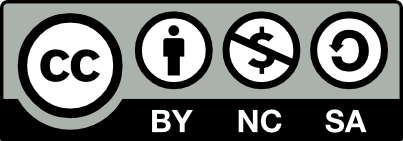
You are free to:
- Share — copy and redistribute the material in any medium or format
- Adapt — remix, transform, and build upon the material
The licensor cannot revoke these freedoms as long as you follow the license terms.
Under the following terms:
- Attribution — You must give appropriate credit, provide a link to the license, and indicate if changes were made. You may do so in any reasonable manner, but not in any way that suggests the licensor endorses you or your use.
- NonCommercial — You may not use the material for commercial purposes.
- ShareAlike — If you remix, transform, or build upon the material, you must distribute your contributions under the same license as the original.
No additional restrictions — You may not apply legal terms or technological measures that legally restrict others from doing anything the license permits.
This is a human-readable summary of (and not a substitute for) the full license available at: http://creativecommons.org/licenses/by-nc-sa/4.0/
Architecture documentation is from SME Server project and is licensed under GNU Free Documentation License 1.3 (http://www.gnu.org/copyleft/fdl.html). See http://wiki.contribs.org/ for original documentation.
